- Maplewood Richmond Heights School District
- Canvas Learning Management System
Welcome to Canvas
-
 The process of moving to a new home can be a challenging yet exciting adventure, filled with the prospect of fresh experiences and opportunities. Today, we are excited to announce a similar move in our educational journey. We are transitioning from ItsLearning to a new digital 'home' for learning - the Canvas Learning Management System (LMS), developed by Instructure.
The process of moving to a new home can be a challenging yet exciting adventure, filled with the prospect of fresh experiences and opportunities. Today, we are excited to announce a similar move in our educational journey. We are transitioning from ItsLearning to a new digital 'home' for learning - the Canvas Learning Management System (LMS), developed by Instructure.
Just as a new home offers innovative spaces and modern amenities, Canvas introduces a range of advanced features that promise to enhance our learning experience. Here are the highlights of our new academic 'home':
Assignment Submissions: Picture this as the mailbox in our new home. Students can conveniently drop their assignments here, creating an organized system for both learners and educators.
Grading and Feedback: Think of this as the bulletin board in our hallway. Teachers can pin grades and constructive feedback on assignments, ensuring students are well aware of their academic progress.
Course Content and Resources: Every resource you need is in our new 'library'. From lecture notes, presentations, to additional readings, everything can be accessed anytime, from anywhere.
Interactive Discussion Boards: Our new home has a spacious living room, perfect for lively discussions. Canvas encourages active engagement among students and teachers, fostering a strong sense of community.
Integrated Calendar and Notifications: Never miss an important date with our new wall calendar. All assignments, tests, and school events can be tracked easily. Plus, Canvas sends out automated notifications, ensuring you're always up-to-date.
Learning Apps Integration: Just like a home filled with different rooms for different purposes, Canvas can be integrated with various educational apps, further enhancing the learning experience.
In moving from ItsLearning to Canvas, we are not just relocating, but upgrading our learning environment. We understand that settling into a new home can feel a little daunting, and so to ensure a smooth transition, we will be offering training sessions for students and parents alike.
Thank you for your continuous support as we pack up and journey to our new home with Canvas. We look forward to everyone feeling comfortable and thriving in our upgraded digital abode.
Canvas: the Staff & Student Perspective
-
WHAT IS CANVAS?
Canvas is MRH's learning management system, which supports teaching and learning by connecting all of our digital tools in one place. This connection empowers teachers to transform the learning experience for students by making it more personalized, engaging and collaborative.
Students can check their course calendars, access materials and submit assignments. In addition, parents and guardians can access Canvas to view course calendars, grades and assignments.
FAMILY CANVAS ORIENTATION
This brief course offers parents and guardians an introduction to Canvas, including creating an observer account, navigating the platform, and using the parent app to track students' progress. It is open to all Maplewood Richmond Heights parents who want to be more familiar with Canvas and actively participate in their child's learning journey.
To get started, click here: Canvas for Parents and Guardians link
CANVAS LINKS
Canvas for Students
This address allows students to quickly access Canvas on the web. This link will not allow parents or guardians access to Canvas. Students can also use the Canvas app on their mobile devices.
Parents and guardians can use this address to quickly access Canvas on the web. Students will not be able to use this link to access Canvas. Canvas is also accessible through an app as described below.
CREATING A PARENT ACCOUNT
Parents have the ability to view their students’ courses (assignment due dates, course modules, etc.) by creating a Canvas “Observer” account that’s linked to their student(s) account.
Note: If you have already created an account for the Canvas Parent App, you can use the same login credentials.
To create an observer account and link to your student(s), you must obtain a student pairing code. Click here for complete instructions with visuals on how to generate a pairing code. You will always login at canvas.mrhschools.net. Parents will log in to Canvas with the username and password created when signing up for a Canvas account.
Setting up a Canvas account.
-
Go to canvas.mrhschools.net
-
Click the “Parent of a Canvas User?” link.
-
Fill in the information until you get to the Pairing Code.
-
Enter Pairing Code on the set-up screen (see next set of instructions)
-
Click the box to agree to the terms of use and privacy policy.
-
Click Start Participating to finish set-up.
Finding the Pairing Code (Overview)
-
Have your student open up Canvas.
-
Go to Account and click Settings.
-
On the right-hand side, click the Pair with Observer button.
-
The code on the pop-up is the code you will use to pair with your student’s account.
-
Directions for linking multiple students can be found here.
-
Please note, your child must be enrolled in a course before you can observe.
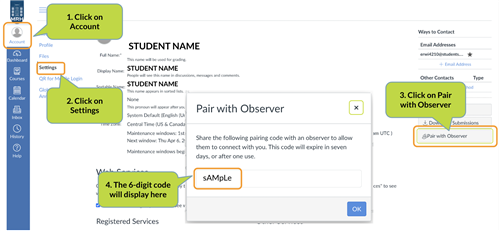
CANVAS ANNOUNCEMENTS
Announcements allow teachers to communicate with students about course activities and post interesting course-related topics. Announcements are designed to allow teachers to share information with all members of a course or all members of sections within a course. Students may be able to reply to announcements, but replies are not considered to be a conversation and do not appear in the Conversations Inbox.
ADDITIONAL SUPPORT
- Download Canvas Parent for Android
- Download Canvas Parent for iOS
- Canvas Parent App Guides
- Canvas Observer Guides
We are here to help. If you need assistance with Canvas, please complete a technology work order by visiting BlueChalk.
-

