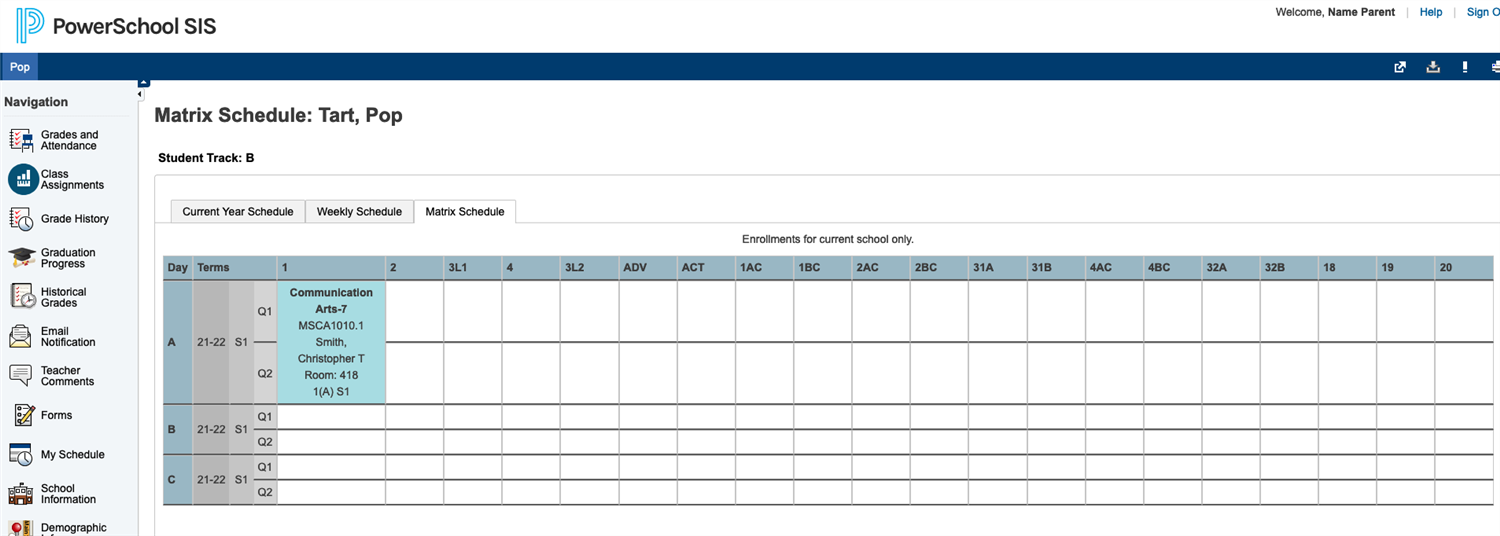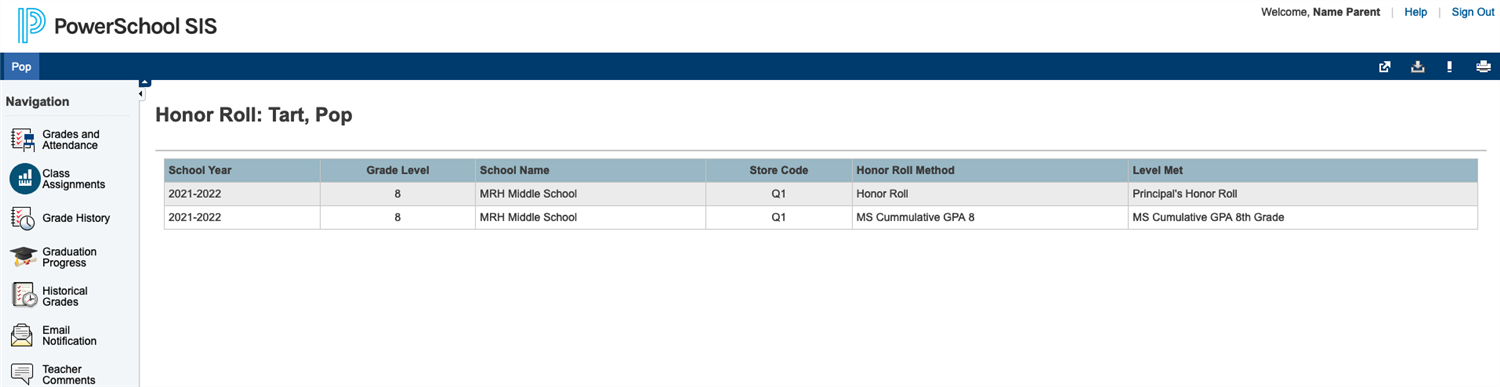- Maplewood Richmond Heights School District
- PowerSchool
-
Welcome to 2024-2025, MRH families and students!
We are asking all returning families to complete several of the back to school forms on-line this year either through Power School or the District website.
Here are the step-by-step instructions:
1. Please log in to your own PowerSchool Account
2. Once you are in your parent/guardian PowerSchool account, click on the Forms icon on the left side
3. Once you are on the Forms page, please complete the following (4) forms:
a. Annual Enrollment Form: this form is used to update contact information, etc..
b. Health Authorization Form
c. Health Information: if you need to submit immunization updates or physicals, they can be uploaded here as well
d. MRHSD Technology Use Agreement: this is required before students can receive a Chromebook
4. Please submit one Free and Reduced Lunch Form per family - even if your student(s) won't qualify.
Go to the Free and Reduced Lunch Application page on the MRH website and submit using the My School Apps portal if possible (we can still process the traditional paper applications as needed).
Troubleshooting: Please fill out this Power School Parent Help Form if you are having trouble with any of the following:
- I do not have a username or a password; or
- I have a username, but need my password reset; or
- I can log into my PowerSchool account, but not all of my students are listed
About PowerSchool
The technology resources at Maplewood Richmond Heights School District allow parents and students in grades 7-12 access to valuable, up-to-date information 24/7. This is accomplished through PowerSchool. Students can track their own progress, parents have immediate access to their student's grades, and teachers gain time-saving administrative tools.
Benefits for students:
- Access homework assignments
- Track progress during the quarter
- View grades and credits
Benefits for parents:
- Access up-to-date student performance data
- Track assignments and attendance
- Read daily bulletins
- Receive email reports
- Communicate easily with teachers
Getting Started
Parents and students will receive Usernames and Passwords at the beginning of the year, by regular mail. These allow private access to PowerSchool from any computer with Internet access. Click here to log on.
After you log on, you will see the following menu at the top of the PowerSchool screen:
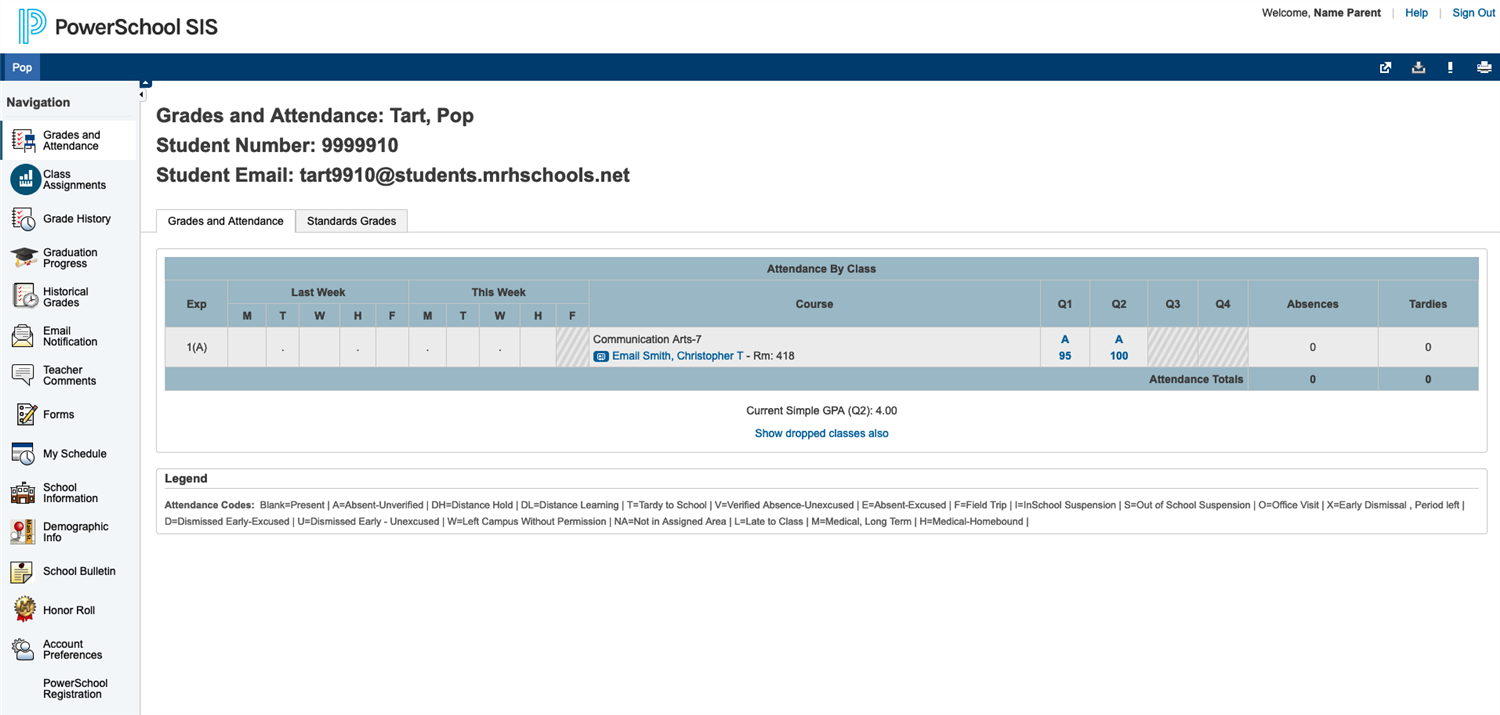 Click these menu icons to do the following:
Click these menu icons to do the following:Grades and Attendance
- View grades
- View current GPA (below chart)
- View class score detail by clicking on grade. On this screen:
- View assignment description — click on title if highlighted
- View assignment comments — click on the score if highlighted
- View total absences and tardies
- Send email to a teacher by clicking on his/her name
Grades History - View final grades from previous quarters
Attendance History - View attendance details
Email Notification - Select reports to be sent to you regularly via email
Teacher Comments - View notes left by teachers
School Bulletin - View daily announcements
(MRH does not currently use the Class Registration or My Calendar functions.)
Password Not Working?
PowerSchool is very easy to use. The only common problem usually encountered is passwords sometimes do not appear to work ("invalid password"). However, what is really causing the problem is that you must install the most recent version of your web browser and make sure Javascript is enabled. This solves 99% of the problems.
Tips
Teachers update their grades on different schedules, so grades will most likely not change every day. Check to see when the report was last updated to understand what has been included in the grade.
Commonly used codes:
- NHI = not handed in, 0 grade (does impact grade)
- EX = excused (doesn't impact grade)
- () = grade not yet entered (doesn't impact grade)
- Attendance: A = absent, T = tardy
Sample PowerSchool Screens